Synergy Program Review

 Ok, so any computer geek out there knows that working on three computers at the same time is a pain, especially if you only have one keyboard and mouse, right? Well there is a solution! A nice little program called Synergy.
Ok, so any computer geek out there knows that working on three computers at the same time is a pain, especially if you only have one keyboard and mouse, right? Well there is a solution! A nice little program called Synergy."Synergy lets you easily share a single mouse and keyboard between multiple computers with different operating systems, each with its own display, without special hardware. It's intended for users with multiple computers on their desk since each system uses its own monitor(s).
Redirecting the mouse and keyboard is as simple as moving the mouse off the edge of your screen. Synergy also merges the clipboards of all the systems into one, allowing cut-and-paste between systems. Furthermore, it synchronizes screen savers so they all start and stop together and, if screen locking is enabled, only one screen requires a password to unlock them all. Learn more about how it works." - quoted from the Synergy website.
Sound pretty awesome right? Well it is. Being a computer nerd that I am, I usually bring at least 3 computers to the local LAN party group in my hometown. This program works wonders especially when your running a couple servers for games and need to see whats going on. Sure you could use RealVNC or Remote Desktop, but having all those open windows is kind of a pain. With Synergy all you have to do is install the program on the computers that you want to use. Synergy support Windows, Mac OSX and even Linux desktop (sorry guys no command line support). Installing on Windows couldn't be easier. First download the exe (sorry i'm not a OSX guy) and run the installer. Next you want to open the program up (duh!). At first you will see a screen that asks you if you want the computer to be a server or client. I usually setup the server first and setup the computers second, but you can do it however you like. After that you have to setup a link between the screens, it's a little tricky at first, but once you set it up a couple times it's cake.
For example, my main computer is tekgamer. I have two other computer that I use, one is tekserver and the other is tekcamera (for the camera system in my house).
Now since my 22" LCD is on my game server that's in the middle. My tekserver monitor is on the left side and the tekcamera is on the right. So thats physically setup I need to setup the links. After adding the screens (the computer NETBIOS/computer name) I would have tekgamer, tekserver and tekcamera. I would put in the program tekserver is left of tekgamer, tekgamer is right of tekserver, tekgamer is left of tekcamera and tekcamera is right of tekgamer. I know confusing as hell, but its pretty easy after that. All you have to do now is setup the client computers tell Synergy to connect to i.e. tekgamer as the server.
One thing you need to do after that is click the AutoRun button on the server and your set. You can do different setup than that, like having a monitor be above or below or even down to changing the screen name and port number to something different if you like. The only major disadvantage of this program is that you have to have a monitor on each system, but these days you can pick up a used 15" LCD for $50 and not have to worry about a huge CRT monitor taking up your desk space. All in all, its a great little program that helps run multiple computers at the same time without taking up any system resources at all.

ARTICLES
- TRENDING
- LEGENDARY
COMMENTS / 0

Like the article? Hate it? We want your opinion! Your thoughts are important to us, civilians.